Login with Discord
To enable Discord Auth for your project, you need to set up a Discord Application and add the Application OAuth credentials to your Supabase Dashboard.
Overview
Setting up Discord logins for your application consists of 3 parts:
- Create and configure a Discord Application Discord Developer Portal
- Add your Discord OAuth Consumer keys to your Supabase Project
- Add the login code to your Supabase JS Client App
Access your Discord account
- Go to discord.com.
- Click on
Loginat the top right to log in.
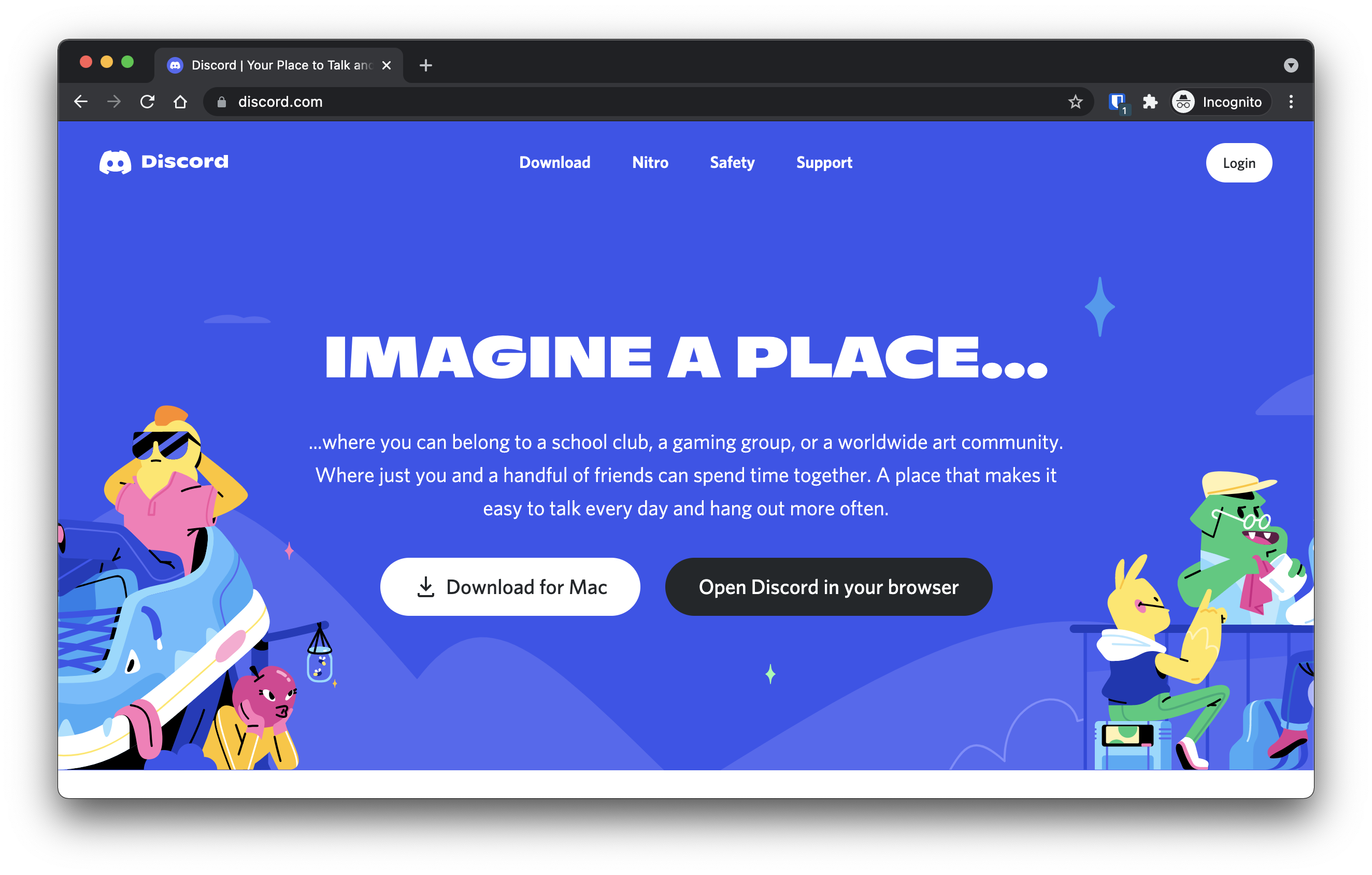
- Once logged in, go to discord.com/developers.
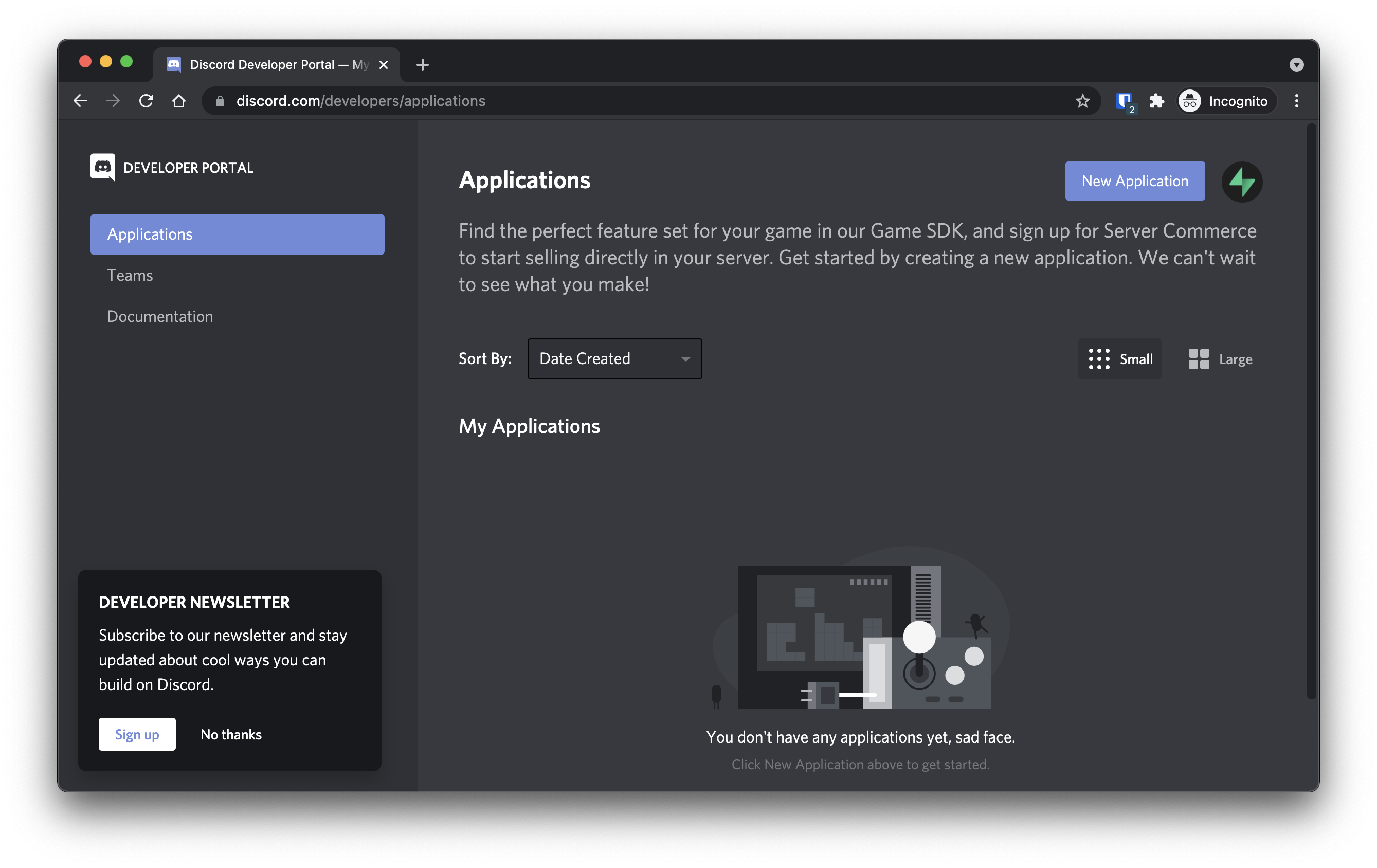
Find your callback URL
The next step requires a callback URL, which looks like this: https://<project-ref>.supabase.co/auth/v1/callback
- Go to your Supabase Project Dashboard
- Click on the
Authenticationicon in the left sidebar - Click on
Providersunder the Configuration section - Click on Discord from the accordion list to expand and you'll find your Callback URL, you can click
Copyto copy it to the clipboard
Create a Discord application
- Click on
New Applicationat the top right. - Enter the name of your application and click
Create. - Click on
OAuth2underSettingsin the left side panel. - Click
Add RedirectunderRedirects. - Type or paste your
callback URLinto theRedirectsbox. - Click
Save Changesat the bottom. - Copy your
Client IDandClient SecretunderClient information.
Add your Discord credentials into your Supabase project
- Go to your Supabase Project Dashboard
- In the left sidebar, click the
Authenticationicon (near the top) - Click on
Providersunder the Configuration section - Click on Discord from the accordion list to expand and turn Discord Enabled to ON
- Enter your Discord Client ID and Discord Client Secret saved in the previous step
- Click
Save
Add login code to your client app
If your user is already signed in, Discord prompts the user again for authorization.